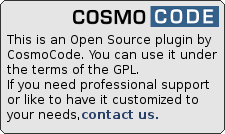This is an old revision of the document!
Table of Contents
AIchat Plugin
Compatible with DokuWiki
- 2025-05-14 "Librarian" unknown
- 2024-02-06 "Kaos" yes
- 2023-04-04 "Jack Jackrum" yes
- 2022-07-31 "Igor" unknown
Similar to llm
This plugin adds the ability to use a “artificial intelligence” chat bot to your wiki. It uses OpenAI's ChatGPT API to interact with the natural language questions of the user. The Plugin will provide the bot with context extracted from your wiki pages, so the bot can answer questions directly related to your content. This is mechanism is also known as Retrieval-Augmented Generation (RAG).
You can read an introductionary post about how this plugin works in the forum. There's also a blog post for more background information on how the clustering in sqlite works.
Installation




Install the plugin using the Plugin Manager and the download URL above, which points to latest version of the plugin. Refer to Plugins on how to install plugins manually.
Optionally install the text plugin to allow the plugin to index text contents without wiki syntax.
Once installed, continue with Configuration and Initial Setup.
Configuration
OpenAI
You need to create an OpenAI API key.
Configure the key in the Configuration Manager. Optionally you can set your organization's ID here as well.
You can select the AI model used here as well. Currently GPT-3.5 models with 4k and 16k token limits and GPT-4 with a 8k token limit can be used. The default model is the cheapest one. Refer to OpenAI's Pricing page for details.
Vector Storage
The plugin needs to store embedding vectors to do semantic similarity searches. There are multiple options available, you only need to configure one.
SQLite Storage
This is the default mechanism. It uses the sqlite plugin to store vectors in a SQLite database. The more wiki pages you have, the longer does it take to search through all available embeddings. To mitigate this, this storage mechanism uses a clustering approach, separating the similar page chunks into clusters and then only search the nearest cluster when looking for similar chunks.
Clusters are automatically created when the embedding index is built the first time. However, when your wiki grows a lot, topics change drastically or you add a new language, the initial clusters may not longer be a good fit. In that case you should run the maintenance command to rebuild the clusters. See below for the command line usage.
PineCone Storage
This mechanism uses the PineCone vector database service to store embeddings. It is the more scalable choice and should be used when using the plugin on larger wikis.
Their free tier should be enough to get you started.
- Sign up at pinecone.io
- Create a new index
- Use a dimension of
1536with acosinemetric
- The list of indexes will give you the
pinecone_baseurlsetting. It should look likehttps://myname-something.svc.gcp-starter.pinecone.ioor similar. - Under API Keys you find the key to use for the
pinecone_apikeysetting
Once you set the pinecone_baseurl, the plugin will use Pinecone for storage. Continue with the initial setup below.
Chroma Storage
Chroma is a vector storage you can host yourself. You need to run at least version 0.4.16. Chroma has to be run in Server-Mode.
Once you configure a chroma_baseurl, Chroma will be used as storage backend. Continue with the initial setup below.
Qdrant Storage
Qdrant is another self-hostable storage.
Alternatively there is a free hosted trial available:
- Sign up at https://cloud.qdrant.io/
- Create a cluster
- keep all sliders to the left for the free tier
- Create an API key for your cluster
- the curl snippet displayed shows you your baseurl and apikey
Once you configure a qdrant_baseurl, Qdrant will be used as storage backend. Continue with the initial setup below.
Multi-Language Options
By default, ChatGPT guesses which language the user used to ask a question and will answer in the same language. Sometimes it might guess wrong or may not be sure about the language and fall back to English. It will also always use all pages in your wiki as potential context to answer the question, regardless of it's language.
Using the preferUIlanguage option you can tune how the plugin should work in multilingual wikis.
- Guess language, use all sources
- The default. The bot will answer in the language the user used and consider any page as possible context.
- Prefer UI language, use all sources
- This will prompt the model to always answer in the language configured in the global lang configuration setting. When using the translation plugin with the
translateUIoption, the chat bot will answer in the currently used UI language.
- Prefer UI language, same language sources only
- Just like in the previous setting, the model is prompted to use the current language to answer. It will also limit the considered sources to those matching the language. Please note that for switching from and to this option with the SQLite Storage, the
maintenancecommand needs to be called to recluster the embeddings according to language.
Namespace/Page Restrictions
Which parts of the wiki will be available as context for the chat bot can be fine-tuned via the matchRegex and skipRegex options. Both options expect a regular expression (without / delimiters) to match against page IDs. Page IDs will always start with a colon : when matched.
The default configuration will skip any pages named or located in namespaces named playground or sandbox.
Both regular expressions (when set) need to apply at the same time. Eg. a page must match the matchRegex and must not match the skipRegex to be indexed in the vector store.
The regular expressions are applied when running the embed command line command. Pages no longer adhering to a changed regex setup will be removed from the vector store during this command's run.
For the sqlite storage it is recommended to re-cluster the index when the regexes are changed by running the maintenance command.
General Options
All chat conversations can optionally be logged to DokuWiki's logging facilities by enabling the logging option. They will show up as a new tab in the LogViewer.
Access to the chat functionality can be restricted to users and groups wiht the restrict option. Simply list them comma separated. Prefix groups with an @ as usual. By default, everyone may access.
Initial Setup
Once the plugin has been configured, the embeddings store has to be initialized. This is done via the command line interface.
php bin/plugin.php aichat embed
Updates to the storage can be done by rerunning the command.
Depending on the size of your wiki this can take a while. Whenever you change the model (or in some cases when updates to the inner workings of the plugin are made) you will need to completely clear and rebuild the storage. Use the clear parameter for that:
php bin/plugin.php aichat embed --clear
Finally you need to set up a regular task to update the storage. How often you want to do that depends on how much your wiki changes, but generally running the command once a day should be fine. On unix systems you can use a cronjob. The cronjob should run under the same user as your web-facing PHP process.
sudo crontab -e -u www-data
Here's an example of a crontab entry to run the update every morning at 2am. Be sure to adjust paths as needed.
0 2 * * * php /var/www/dokuwiki/bin/plugin.php aichat embed
That should be all for the setup. For more command line stuff see further down.
Syntax/Usage
Chat
The plugin comes with a simple syntax component to add the chat to your wiki.
The basic syntax looks like this:
<aichat>Welcome to the Chat. Please be polite to the bot</aichat>
The text inside the <aichat> tags will be the message the chatbot will use to greet the user. Please note that this message is local only. It will not be part of the chat history used by the LLM. In other words it is not a prompt.
Above syntax will embed the chat directly into page. If you want the chat to be a bit out of the way, you can use the button parameter:
<aichat button>Welcome to the Chat. Please be polite to the bot</aichat>
Now a simple chat icon will be shown. Only when clicked, will the chat open in an overlay. This syntax is best suited for use in a sidebar.
Finally there is an additional option to let the chat button float on the lower right corner:
<aichat button float>Welcome to the Chat. Please be polite to the bot</aichat>
This is probably where most people expect a “chat” on a website. Again this is best placed in the sidebar.
Similar Pages
The embeddings created to find pages similar to the user's question can also be used to find similar pages to the current one.
A simple syntax component will show a list of the top 5 similar pages in the index. The syntax can also be used in a sidebar.
~~similar~~
Note this will not query the OpenAI API so no costs incur. Accordingly this feature ignores the access restrictions that apply to the chat itself.
CLI
The command line interface introduced in the Setup section above, has a few more features that might be useful for debugging or testing the chat before making it available to your users.

php bin/plugin.php aichat --help
This will print a help screen with all available commands and options. Be sure to check it for all available features, only the important ones are shown below.
php bin/plugin.php aichat similar "What is DokuWiki?"
This prints the list of chunks that the similarity function thinks are similar to the given question along with chunkIDs and similarity scores.
php bin/plugin.php aichat ask "What is DokuWiki?"
Answers the given question.
php bin/plugin.php aichat chat
Starts an interactive chat session.
php bin/plugin.php aichat info
Shows a few statistics on the vector store.
php bin/plugin.php aichat maintenance
This runs maintenance on the embeddings store. This is currently only used in the SQLiteStorage as explained above.
FAQ
Here are a couple of things you might wonder.
- Does this work on multilingual content?
- It seem to work just fine. ChatGPT can work with many languages and will automatically match the user's question language to content in the same language.
- Can I adjust the prompts used?
- Yes you'll find them in the
lang/en/prompt_*.txtfiles. Refer to Localizing Texts on how to override them
- Will the chat bot hallucinate?
- Yes. Even though the prompt asks the model not to, it has a tendency to state things with confidence that are not entirely true. Remember this is not real intelligence or understanding. It is just clever text prediction. However as long as the question covers a topic that does have an answer in your wiki, the results are generally pretty good.
- Will the bot answer questions that are unrelated to the wiki contents?
- That might happen. No answers will be given if no fitting sources can be found at all – a similarity cut-off is used. But often sources are found that are just slightly above the cut-off but do not answer the question. The bot will then fall back to its ChatGPT roots and happily answer completely off-topic questions. So far attempts to avoid this with prompting have failed.
- Can I use a different model? Like Bard? Or even running my own?
- Models can be added relatively easy (as long as there is an embedding mechanism). Again, contact us and we can work something out.
Development
Developers could use this plugin in their own plugins. Via the helper component you get access to an implementation of AbstractModel which will give you a Client to interact with the current model provider (OpenAI only currently). You also get access to the Embedding object which lets you do similarity searches on the wiki content.