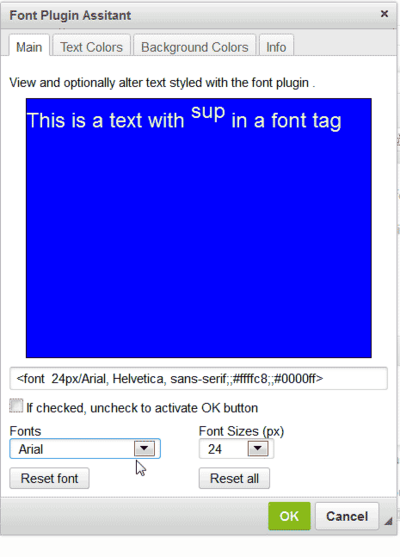Font Styling
Important Preliminaries:
1. Before applying font and color styles, you should/must disable the Scayt Spell Checker. Simply click on the Spellchecker icon and select Disable Scayt. If you are editing color styles on a previously saved document, you should remove the previous styles and start over. You do the latter with the Remove Format tool, which looks like this: Tx. Or else arrange to have the scayt_auto configuration option set to off in the Configuration Manager. In the latter case, you can turn Scayt on from its toolbar menu.
2. You cannot style text that contains links.
Font styling1) in ckgedit is initialized using the CKEditor's font and font-color tools, and the result is saved using the built-in ckgedit font plugin. Once a page is re-opened, what appears in the editing window is the plugin syntax, as with any other plugin. Below is an example.
This is the styling created in the ckgEditor using the ckgEditor font styling tools:
When saved, the result will be:
which is implemented by ckgedit's built-in font plugin, which converts the style data and its text to the following:
<font 24px/tahoma,geneva,sans-serif;;#ffffc8;;#0000ff>This is a text with sup in a font tag</font>
When you re-open you document for editing, the above is what you will see.
There are various ways to update the plugin in your editing window.
You can make changes manually, as with any other plugin. But you can also make changes by selecting the plugin syntax with its enclosed text, and then clicking on the font Assist toolbar icon  . The font Assist dialog will open. There you can make changes and view your result.
. The font Assist dialog will open. There you can make changes and view your result.
Once you are satisfied with your changes, you can insert the changes into the editor by clicking the OK button.
Another option is to click anywhere on the font plugin's syntax or enclosed text, instead of making a selection. This will enable you to view but not save changes. Beneath the display window there is a textbox with the current plugin markup; this is updated with every change. The textbox is clickable. When clicked its contents are selected for copying. This makes it simple to copy and the paste changed markup into the editor. The tool comes with instructions in the Info tab.
Removing multiple font styles
It is possible to code for more than one style in a block of text. As a convenience, there are the _REMOVE_FONTS_START_ and _REMOVE_FONTS_END_ macros. Place the START at the top of the block and the END at the bottom of the block and all font-styling between them will be removed when the document is saved. This can also be helpful if you forget to turn off SCAYT before setting your styles, which can result in multiple font tags specifying the same styling.
_REMOVE_FONTS_START_ <font 14px/comic sans ms,cursive;;#000000;;#ffffff>The current version of fckgLite can be installed using the plugin manager or manually. Versions prior to November 24th 2011 must be installed manually.</font> <font 16px/lucida sans unicode,lucida grande,sans-serif;;#000000;;#ffffff>For detailed instructions on how to install manually, see Dokuwiki's manual_instructions page. For more about using the plugin manager, you can look at the auto install page, which explains how this works.</font> <font 20px/trebuchet ms,helvetica,sans-serif;;#800000;;#ffffff>The issues with use of the plugin manager are primarily directed at<nowiki> *</nowiki>nix systems but Windows users may want to consult the auto installpage to see how the auto install feature might be used on Windows servers.</font> _REMOVE_FONTS_END_