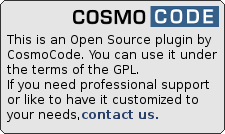Irfanview has extensive commandline options. I use two of them in a shortcut which I start with e.g. Ctrl-F12
<path to i_view32.exe> /clippaste /convert="U:\$U(%Y.%m.%d_%H%M%S).jpg"You should put the shortcut on your desktop in order to work and can set the key-combination in the shortcut properties. This is a one-time action of a minute or two.
Anytime I need a screenshot from the clipboard in DokuWiki:
- Start normal DokuWiki image insert ⇒ select files button ⇒ if not already there, navigate to the screenshot location (in this case the easy U-drive),
- Press Ctrl-F12
— Martin 2014/07/18 09:27
PS: in combination with Windows context menu adapting software like Open++, you could adapt the shortcut to save into any upload location. But this is already far too much for one footnote.